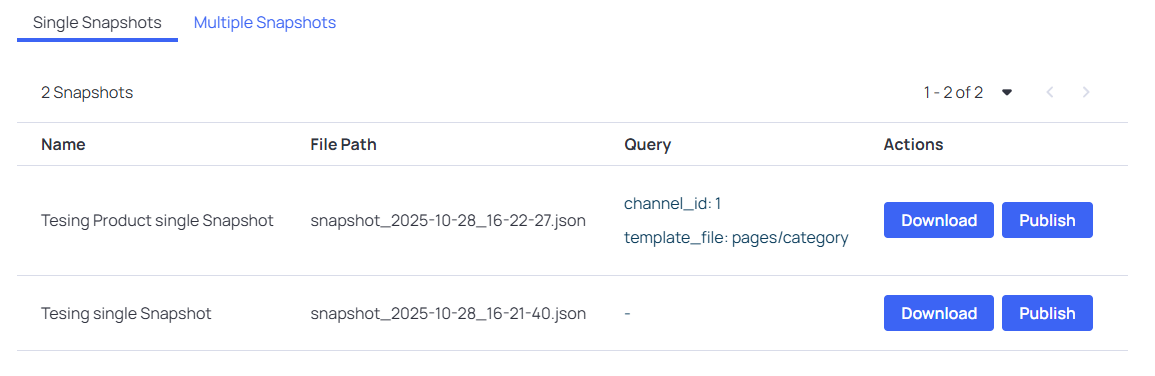Documentation
Widget Backup
Getting Started
To get started, you must first install the Widget Backup App.
- Go to the Bigcommerce Marketplace and search for Widget Backup.
- Click “Get this App”.
- Log in to your store and then click the “Install” button.
- You’ll be redirected to a page listing the permissions required for the app to function correctly. We only ask for the permissions we need. Click on the “install” button.
- Once the app installs successfully, you’ll be redirected to the dashboard.
Let’s learn how to get it up and running!
Page Widget Section
In this section, you can configure the snapshot according to your needs. You’ll be able to give it a name for easier identification later, select the channel and template file to generate, and — depending on the chosen template — optionally add an entity ID.
Create Snapshot
As mentioned earlier, when creating a snapshot, you’ll need to fill out a few required fields:
- Name
- This field is required.
- Use it to describe or easily identify the snapshot later.
- Channel ID
- If your store has more than one channel, all available channels will be listed as options in the dropdown.
- Defaults to the first channel created in your store.
- Template File
- Leave this field empty if the request is for Global regions.
- Manual input
- When enabled, a text field will appear allowing you to manually enter the template file name.
- When disabled, a list of available template files will be shown, and you can choose to generate snapshots for all of them.
- Entity ID
- This option appears only when a single template file is selected.
- Note that some template files don’t support entity IDs.
- To generate snapshots for multiple entities, separate each ID with a comma.
Single Snapshot Information
When you generate a single snapshot, it will be saved as a JSON file. This snapshot contains the data related to the page or content you selected using the applied filters.
If no filters are applied, the snapshot will use BigCommerce’s default filters to generate the content automatically. For more specific data, please set the desired filters before generating the snapshot.
Once generated, the JSON file will be downloaded directly to your device, and a copy will be stored on our servers for 30 days before being automatically deleted.
Multiple Snapshots Information
To create multiple snapshots, choose one of the following options in the Template file selector:
- All — selects the global template and generates snapshots for all regions or global entities defined by that template.
- Specific template — choose a single template file and then provide the target entities using a comma-separated list of IDs. The system will generate a snapshot for each ID you list.
Note: Not all templates accept entity IDs.
Example of comma-separated IDs:123,456,789
Each generated snapshot is saved as a JSON file and will be downloaded directly to your device. A copy is also stored on our servers for 30 days before being automatically deleted.
Tip: Make sure the correct template and IDs are selected before generating snapshots to avoid unnecessary files.
Upload Snapshot From File
Use this tool to publish a snapshot from a local file. Only JSON files (.json) are accepted — other formats will be rejected.
Important: Double-check the target location you choose for publishing. Publishing a snapshot will overwrite the content at the chosen location.
How to publish
- Select a JSON snapshot file – Use the file selector below (only .json files are allowed).
- Choose the publish destination – Select the exact page, template or content area where you want the snapshot to be applied. Be careful — publishing will replace the content at that location.
- Backup is created automatically – Before applying the snapshot, the app will generate an automatic backup of the current content. This backup is saved so you can restore the previous state if needed.
- Confirm and publish – After verifying the file and the destination, confirm the action to publish. You will receive a notification once the publish process completes.
Notes & tips:
- If your file is not valid JSON or uses an unexpected structure, the publish will fail — validate your JSON first.
- Make sure you picked the correct destination (channel, template, entity id) to avoid accidental overwrites.
- Backups are retained for 30 days; restore options are available from the backups view.