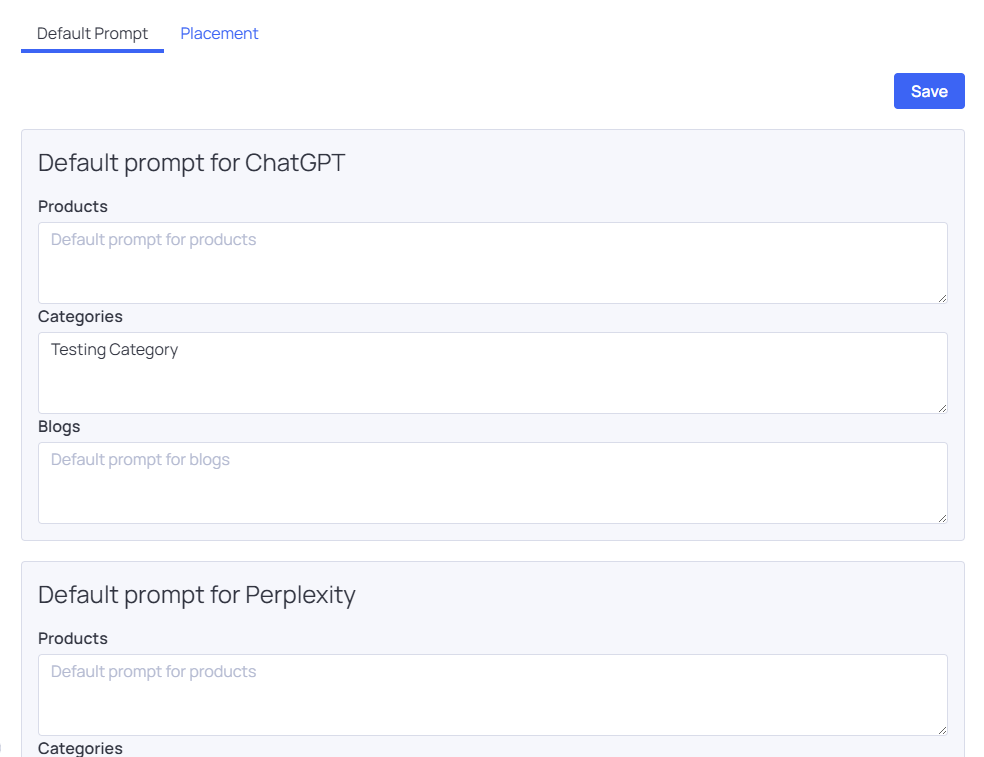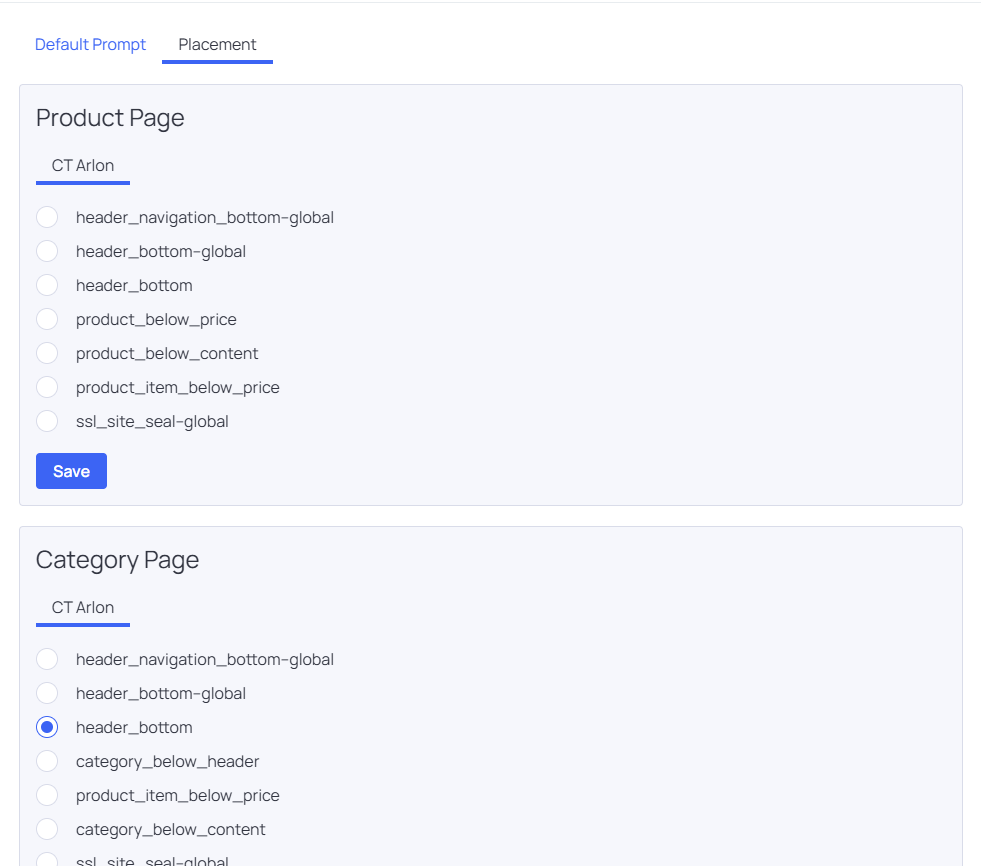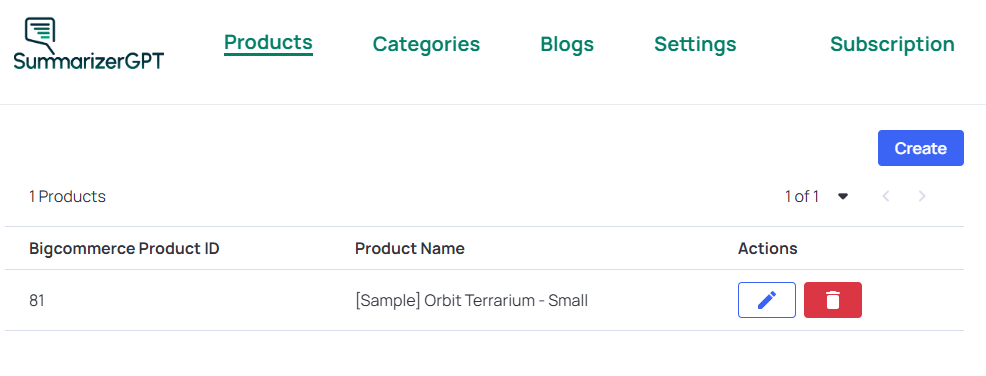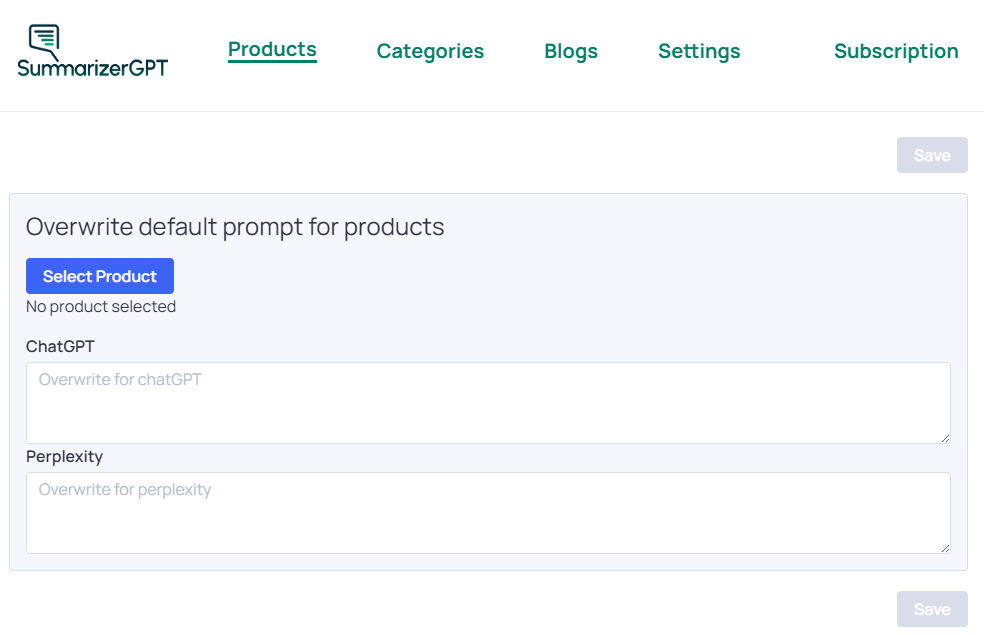Documentation
SummarizerGPT
Getting Started
To get started, you must first install the SummarizerGPT.
- Go to the Bigcommerce Marketplace and search for SummarizerGPT.
- Click “Get this App”.
- Log in to your store and then click the “Install” button.
- You’ll be redirected to a page listing the permissions required for the app to function correctly. We only ask for the permissions we need. Click on the “install” button.
- Once the app installs successfully, you’ll be redirected to the dashboard.
Let’s learn how to get it up and running!
Settings Section
In the Settings section, you can set default prompts for each AI integration in the app. These prompts guide how the AI responds when customers engage with AI-powered buttons on your storefront, and will have a tab to place the widget on the storefront.
Default Prompt
Here, you can add the AI prompts that users will see and use.
Placement
You can also select where the widget should appear — all available regions for each resource page are listed.
If you know how to create new regions in your theme, you can add one and select it here.
Be careful when creating new regions — if you’re unsure, it’s best to reach out to a theme developer for help.
Remember to save each resource individually after selecting a region. If you update multiple resources but save only one, the others will lose their changes.
Overwrite Resource
In addition to setting default prompts on the Settings page, you can override these defaults for specific resources in your store, such as products, categories, and blog posts.
In the admin interface, each supported resource (e.g., Products, Categories, Blogs) has its own dedicated section in the navigation menu.
Overwrite Listing
When you select the resource on the navigation menu, you’ll see a list of existing overrides, with options to edit or delete them, as well as to create new ones.
Overwrite Creation
When creating a new overwrite, you can select the specific resource to overwrite and enter the content in the text fields.
Available Variables
When creating prompts for the AI integrations in our app, you can use the following Liquid variables to dynamically insert context-specific information into your prompts. These variables help tailor AI responses to the current page or resource the customer is viewing.
Global Available Variables
| Variable | How to access | Description |
| Shop Name | {{ shop.name }} | Access the store’s name as set in the store details. |
| Shop Phone | {{ shop.phone }} | Access the store’s phone number as set in the store details. |
| Current URL | {{ this }} | It will be used to reference the content you want the AI to summarize. Will send the current URL so the AI can get the info from the store |
| Shop Address | {{ shop.address }}
{{ shop.country }} {{ shop.country_code }} |
Access the store’s phone number as set in the store details. |
Product Available Variables
| Variable | How to access | Description |
| ID | {{ product.id }} | This will use the product ID available in the storefront. |
| Name | {{ product.name }} | This will use the product name available in the storefront. |
| Description | {{ product.description }} | This will use the product description available in the storefront. |
Category Available Variables
| Variable | How to access | Description |
| ID | {{ category.category_id }} | This will use the category ID available in the storefront. |
| Name | {{ category.name }} | This will use the category name available in the storefront. |
| Description | {{ category.description }} | This will use the category description available in the storefront. |
Blog Available Variables
| Variable | How to access | Description |
| ID | {{ blogs.id }} | This will use the blog ID available in the storefront. |
| Title | {{ blogs.title }} | This will use the blog title available in the storefront. |
| Handle | {{ blogs.handle }} | This will use the blog handle available in the storefront. |
| Created At | {{ blogs.createdAt }} | This will use the blog description available in the storefront. |
| Author Name | {{ blogs.author.name }} | This will use the blog author available in the storefront. |